How to upgrade Flutter SDK?
In this article I'll show you how to upgrade the Flutter SDK in 3 different ways
 Anil Rao K
Anil Rao K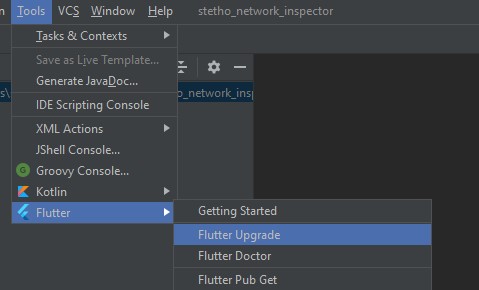
How to upgrade the Flutter SDK?
Note: I recommend using FVM to manage different Flutter versions on your local machine with ease.
Here is an article on how to setup and use FVM to manage different Flutter versions.
But if you don't want to do that and just want to upgrade the Flutter SDK continue with this article.
Flutter is a mobile app SDK for building high-performance, high-fidelity apps for iOS, Android, web, and desktop from a single codebase. Flutter is free and open source.
Upgrading to the latest version of Flutter comes with a number of benefits. New features and improvements are available to help you create even more amazing apps.
Some of the advantages of upgrading Flutter include:
- Improved performance: New versions of Flutter include performance improvements that can help your apps run faster and smoother.
- More features: Upgrade to the latest version of Flutter to get access to the newest features and improvements.
- Bug fixes: upgrading Flutter will also give you access to bug fixes and other stability improvements.
- Security enhancements: New versions of Flutter include security enhancements to help keep your app and your users safe.
So, upgrading to the latest version of Flutter is a good idea to take advantage of all the improvements and new features.
Whatever your reasons, upgrading your Flutter version is usually a pretty straightforward process. In this blog post, we'll walk you through the steps of upgrading your Flutter version, so you can get started using the new features or fixing the bugs as soon as possible.
Before you upgrade, it's always a good idea to check the release notes for the new version of Flutter. This way, you can be aware of any breaking changes or new features that might affect your app.
Once you've read the release notes and you're ready to upgrade, follow these steps:
1. Check your current Flutter version.
You can check your current Flutter version by running the following command:
flutter --version
2. Upgrade to the latest stable version of Flutter.
You can upgrade to the latest stable version of Flutter by running the following command:
flutter upgrade
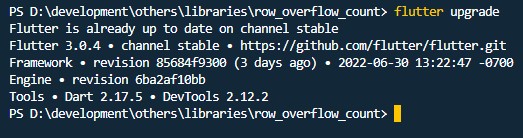
3. Check your Flutter version again.
After you've upgraded, you can check your Flutter version again to make sure the upgrade was successful:
flutter --version
You should now see the latest stable version of Flutter. Congratulations, you've successfully upgraded!
As a bonus, below are 2 more ways to upgrade Flutter SDK if you are using Visual Studio or Android Studio.
If you are on Visual Studio, do the following to upgrade the Flutter SDK:
1. Hold Ctrl + Shift + P at the same time if you are on windows. Hold Cmd + Shift + P if you are on Mac. This will open command pallete.

2. Type "Flutter upgrade" and hit enter. This should update your flutter version.

If you are on Android Studio, do the following to upgrade the Flutter SDK:
- Click on Tools from the top toolbar.
- Select Flutter from the menu options
- Now select "Flutter upgrade"
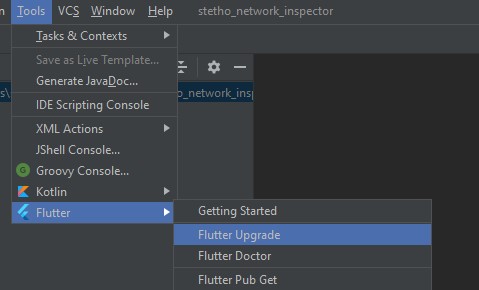
If you are using a beta or dev version of Flutter, you can upgrade it by running the following command:
flutter upgrade --force
That's it! Your Flutter SDK should now be upgraded to the latest version.
If you want to learn how to downgrade the Flutter SDK to an older version, look at this article.